Security Pin
Request a pin confirmation before major changes to your domain
What is the Security Pin and how it works?
Security Pin is an extra layer of security to make sure that even if someone accesses your account without your permission, they will not be able to take control of your domain names.
After activating the Security Pin, a pin will be required in order to change the nameservers, the contact information and the authorization code of your domain name. Ιt is sent via SMS to the mobile phone number you have saved in your account at Papaki.
Every time the Security Pin is entered, the user gains access to all protected domain names, until logging out.
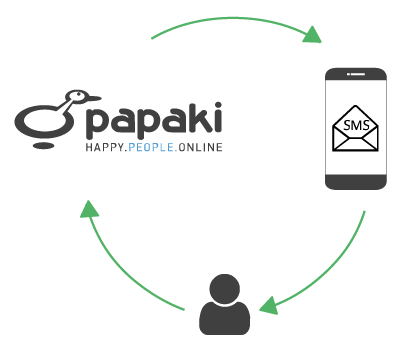


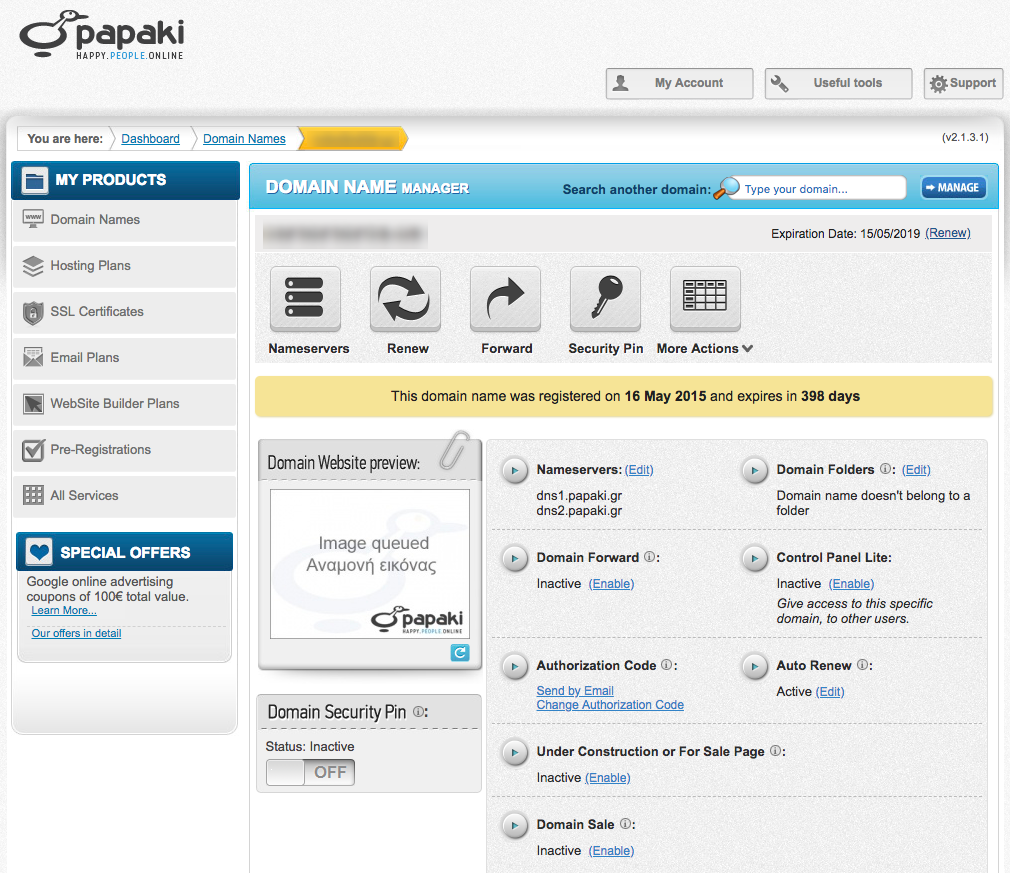




or