The content strategy as a part of marketing efforts is becoming more and more important. A few years ago, the content strategy focused on written content. Although, in recent years, content marketing has adapted to include all forms of content: blogs, guest posting, ebooks, even podcasts, visual elements, and videos.
More specifically, videos are increasing more than any other form of content. According to the 2018 State of Inbound report, 45% of marketers invested more on YouTube during 2018. This percentage is higher than any other marketing channel. Given the global situation, especially in 2020, video importance increased even more.
According to JumpShot, YouTube is the world’s 2nd most popular search engine. In this article, you will find how YouTube SEO works and how you can optimize your channel in search. Before you follow the tips below, you have first to conduct keyword research on Youtube, which we have already discussed in a previous post.
These are 5 simple steps to follow for effective YouTube SEO:
1. Add the keyword you want to target to the name of the video file
Once you identify the keyword for a particular video, use it in the file name before uploading it on YouTube. The YouTube algorithm cannot “watch” your video to understand how relative it is to the target keyword, while there is a limited number of places you can insert the keyword after it is published. However, the YouTube algorithm can read the file name and all the code when you upload it. So if the keyword is, for example, “YouTube optimization tips”, the file name of your video should be “YouTube optimization tips” followed by the video file type (usually MOV, MP4, or WMV).
2. Put your keyword in the title of the video
When looking for videos, the title is the first thing we notice. Often, this determines whether we click or not to watch the video. So, the title should be not only exciting but also clear and concise. Then, it is evident how important it is to place the keyword in the title without making it seem strange. We propose you keep the title short enough, almost 60 characters long, not to be “cut” in the result pages.
3. Optimize the description of your video
According to Google, the official character limit for your YouTube video descriptions is 1.000 characters. While you have the opportunity to use all this space, keep in mind that your visitor probably came here to watch a video and not to read a text.
If you want to write an extended description, you should remember that YouTube only shows the first two or three lines of the text, 100 characters approximately. After that, your visitors have to click on “show more” to read the rest of it. So, we suggest you include all the important information at the top of your description, such as CTAs, keywords, and critical links.
4. Add tags to your video with popular keywords related to your topic
Tags not only inform viewers for your video but also the YouTube itself. YouTube uses tags to figure out how to relate your video to other similar ones that may extend the reach of your content. You have to choose your labels wisely. Avoid using irrelevant tags trying to get more views, as this may be “punished” by YouTube. Like in your description, we suggest you first insert the most significant keywords, including a good mix of the common and long-tail ones.
5. Use a custom thumbnail
Thumbnail is the main image your visitors see when they scroll on YouTube. This thumbnail, along with the title, will make a potential visitor click on your video and watch it. So, a thumbnail can help you increase the clicks and views of your video. It is why we highly recommend you do the next step and upload a custom thumbnail. Most experts suggest 1280×720 pixel images – representing a 16:9 aspect ratio – and save them as a 2MB or smaller .jpg, .gif, .bmp ή .png file. In this way, you can ensure that your thumbnail displays in high quality on different platforms. Keep in mind that you have to verify your YouTube account first to upload a custom image thumbnail. To do this, visit the address youtube.com/verify, and follow the instructions.


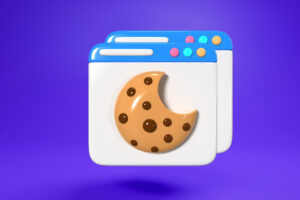
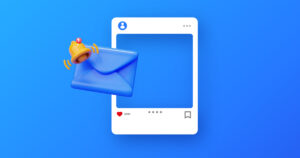


Join the Discussion